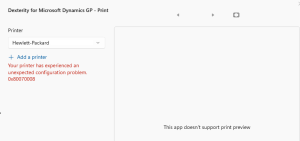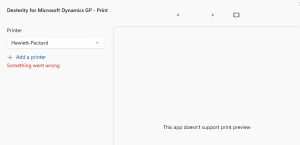Issue:
When printing from Microsoft Dynamics GP, you may encounter the following errors:
- Your printer has experienced an unexpected configuration problem
- Something Went Wrong
The following error codes may also be displayed:
- 0x80070005
- 0x80070008
These errors appear in a window titled:
- Dexterity For Microsoft Dynamics GP – Print
Solution:
This error typically occurs on Windows 11 due to the new Print Dialog. Here are two solutions to resolve this issue:
Solution 1: Edit the Dex.ini file:
-
-
- Close Dynamics GP.
- Locate the Dex.ini file in the Data folder inside the Dynamics GP installation directory (usually found at: C:\Program Files (x86)\Microsoft Dynamics\GP).
- Right-click on the file and choose Edit or Open With and select Notepad.
- Add the following line at the end of the file:
NoPrintDialog=True - Save and close the Dex.ini file.
- Open Dynamics GP and attempt to print again.
-
Solution 2: Edit the computer registry:
Warning: Modifying the registry incorrectly can cause serious problems that may require you to reinstall the operating system. Proceed at your own risk.
-
-
- Close Dynamics GP and all open programs.
- Click on Start and type cmd.
- When Command Prompt appears, right-click on it and choose Run as administrator.
- In the command prompt window, type the following and hit Enter:
reg add "HKCU\Software\Microsoft\Print\UnifiedPrintDialog" /v "PreferLegacyPrintDialog" /d 1 /t REG_DWORD /f - Reboot your computer.
- Open Dynamics GP and try printing again.
-
Conclusion:
Since editing the registry carries some risk, Ideally you want to resolve this issue by editing the Dex.ini file as shown in Solution 1 above. If this doesn’t work, you can edit the registry as shown in Solution 2
Do you know any other way to solve this issue? Let us know in the comments below.